On the marketplace «BOOSTER», you can receive notifications in two ways:
Email notifications
You can enable or disable it in your personal account settings.
In the upper-right corner, find the «Login profile» section. Select «Settings» and on the same page, select send emails when someone sends You a message or not.
Go to «Seller settings» and choose whether to send emails when one of Your products is sold.
Discord notifications
To receive notifications in Discord, You need to first register with Discord. Go to: https://discord.com
- On the site, in the upper right corner there is a button – Login.
- Clicking on it will open the authorization window, where under the big button – Log in, is located – Registration.
- After starting the registration, you will see a small questionnaire with several items to fill out.
- After filling it with the appropriate data, click – Continue
- The proposal for setting up a server can be omitted.
- Confirm your Email address (a notification will be sent to your email address)
- Join our server in Discord. Go to: https://discord.gg/tKJM56M
- To register on the server, use the command on the registration channel: !reg
- From Discord we need to get the data «Discord Username» and «Discord ID»
To get «Discord Username» you need to click on your nickname in the lower left corner and you will copy your «Discord Username»
To obtain the «Discord ID» you need to enable developer mode, go to your settings (in the lower left corner, the wheel), go to the appearance tab → enable developer mode, after you can exit the settings and go to his nickname in the right pane, click the right mouse button and select «Copy ID»
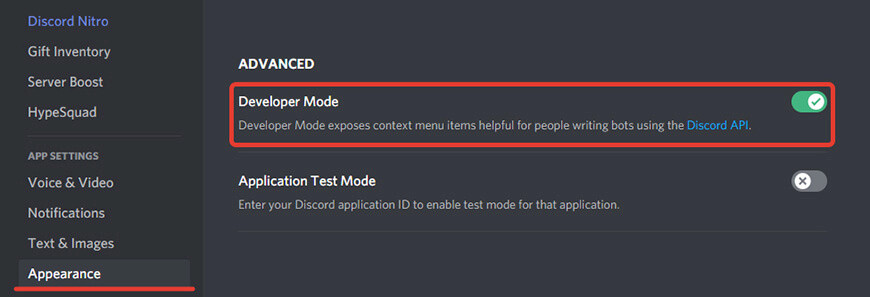

Going back to the marketplace, if you are already registered, in the upper right corner under «Login profile». Select «Settings» and on the same page enter your data «Discord Username» and «Discord ID»
Congratulations you will now receive notifications directly in Discord!